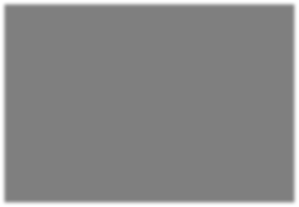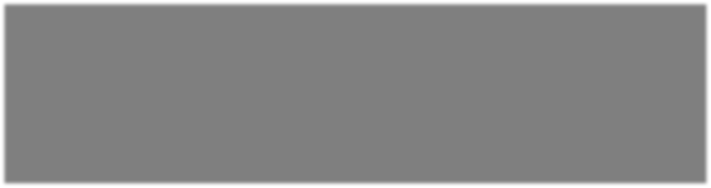
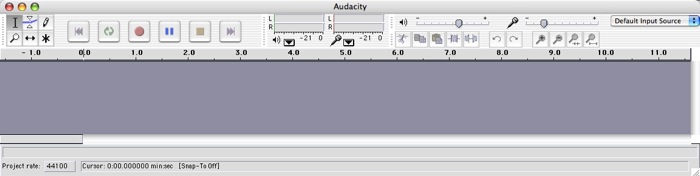
Saving to MP3
Go to the File menu and select "Export As MP3".
The file saving window will appear next. Provide a name in the Save As field. Save the file to your Desktop.
MP3
One time only step
The first time you save as MP3, you need to go through a few steps that you will not have to repeat.
You will see a message saying that Audacity needs to know where to find an auxiliary file required to do the MP3 conversion. Click Yes.
Back to our regular programming
Next you will have an opportunity to define some of the descriptive fields that will be attached to the MP3 file. Filling out these fields is completely optional.
Click OK.
Next: Finishing up with Audacity.

Your recording becomes an MP3 using the Export command.
If Windows
Next find the LameLib file. If you followed the previous instructions on installing Audacity, this file is in the LAME folder that you moved into the Audacity folder.
Click on "LameLib" and then click on Open.
If Mac
Next find the LameLib file. If you followed the previous instructions on installing Audacity, this file will be in the “libmp3lame” folder in the Audacity folder.
If the LameLib file in this folder has an extension .dylib, then select it, and click on Open.